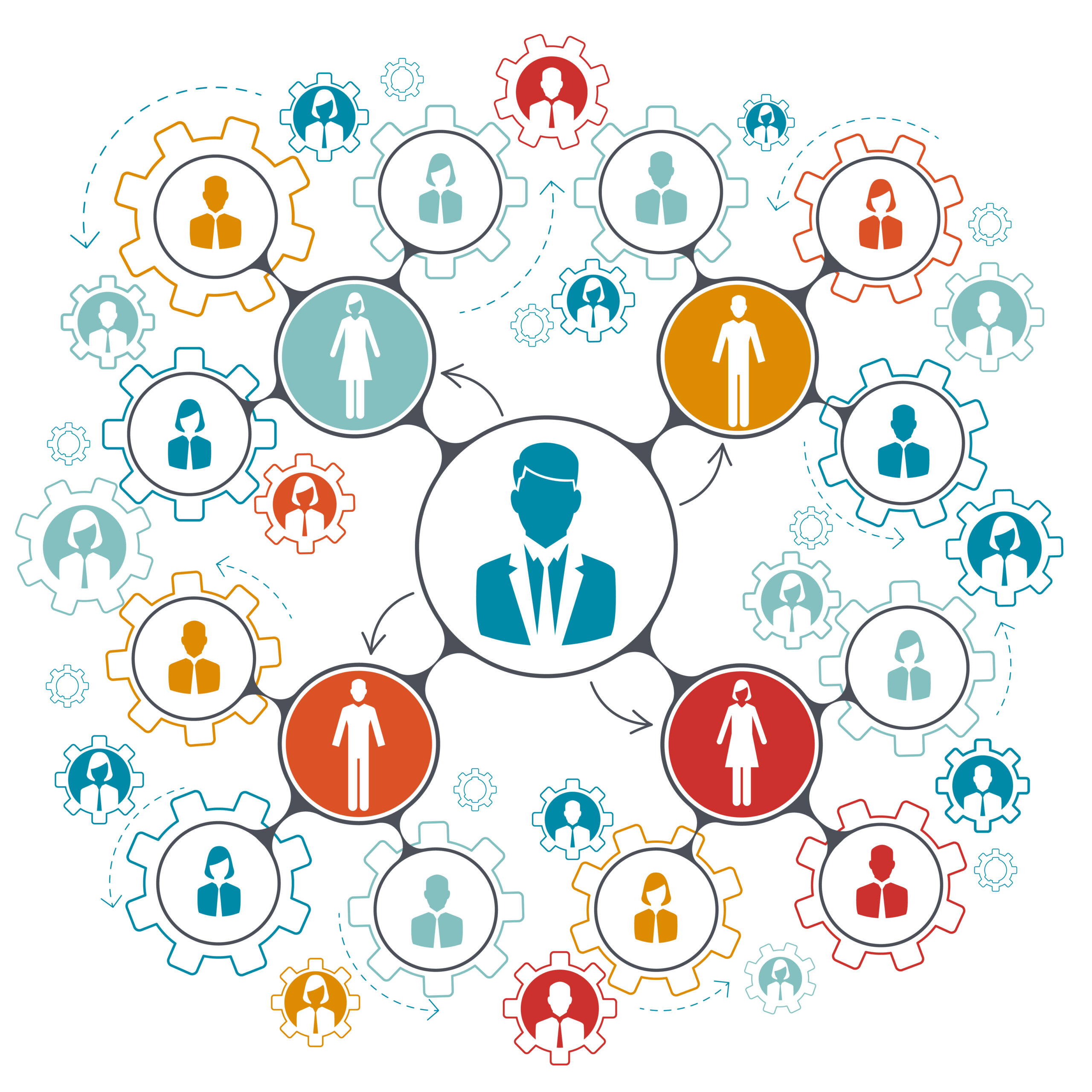Human Resources
HR Module for Dental Practices
The dental HR software Module provides a centralised platform for managing dental staff across multiple practices or branches. It allows practice administrators to add and manage staff profiles seamlessly, track their Continuing Professional Development (CPD), and store important documents like training certificates and qualifications. The system features role-based templates that assign specific tasks and document requirements according to each employee’s role, such as dentist, hygienist, or receptionist.
In Dental profession Portal ( DPP ) With role-based access and permissions, staff can only view their relevant information, while managers can access records for all employees across branches. This ensures security and efficiency. The module also facilitates document management, allowing admins to easily upload and assign documents to the correct profiles, ensuring everything stays organised and up-to-date for compliance and audits. For multi-branch practices, the system ensures that staff and their documents are accurately tracked according to their branch assignments.
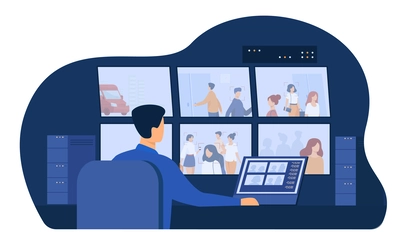
Attendance Module
The Attendance Module tracks staff attendance securely and accurately across multiple locations. Admins can configure trusted IPs and location-based security to ensure that attendance is recorded only when staff are physically present at the practice. The module allows for clock-in and clock-out functionality, tracks hours worked, and enables time-off requests to be managed seamlessly.

Holiday Module
“Keeps your workforce organised, compliant, and productive”
Key Benefits
● Centralised Employee Management
● Secure, Role-Specific Access
● Accurate Attendance Tracking
● Simplified Holiday Management
● Efficient Scheduling
● Transparent Holiday Distribution