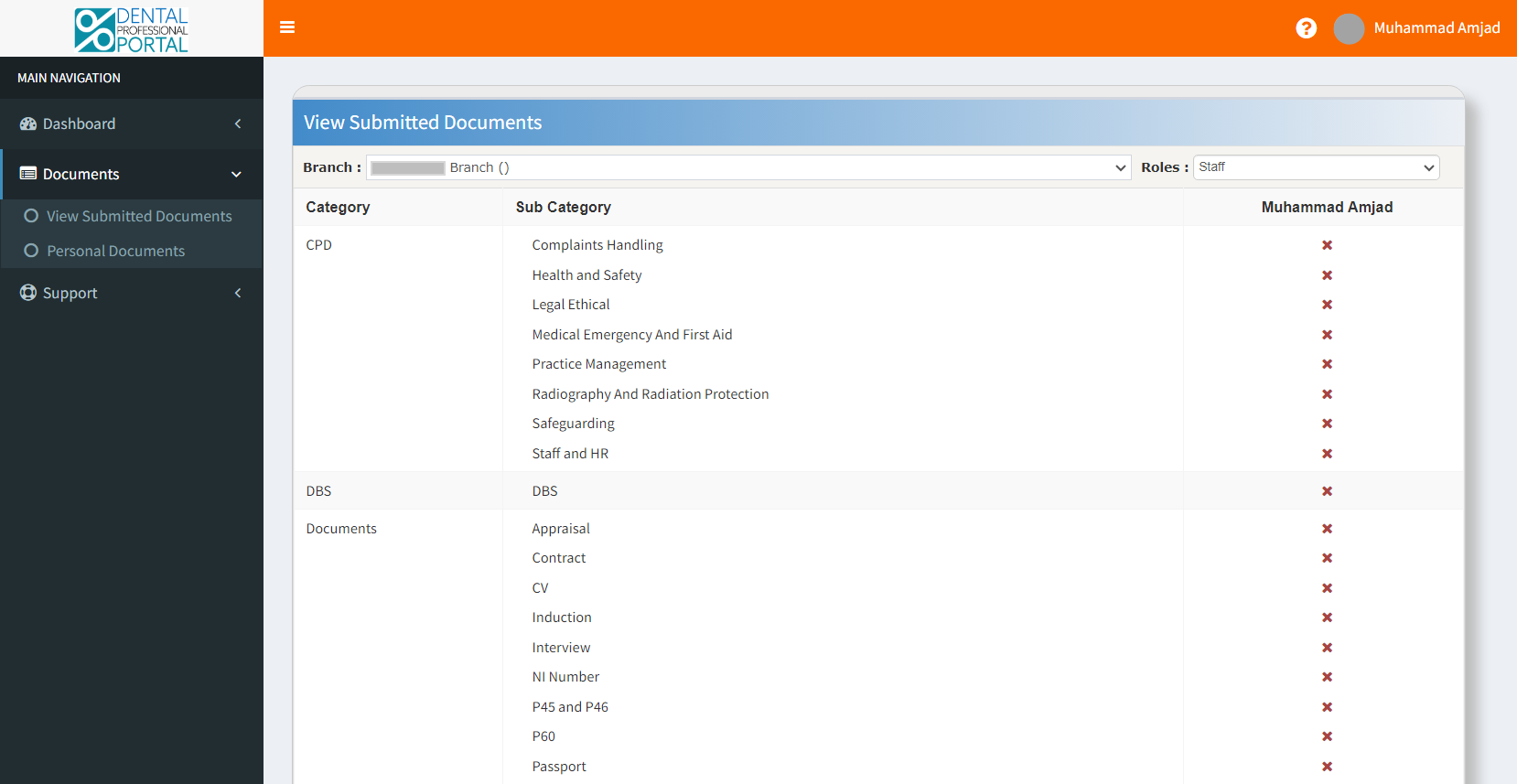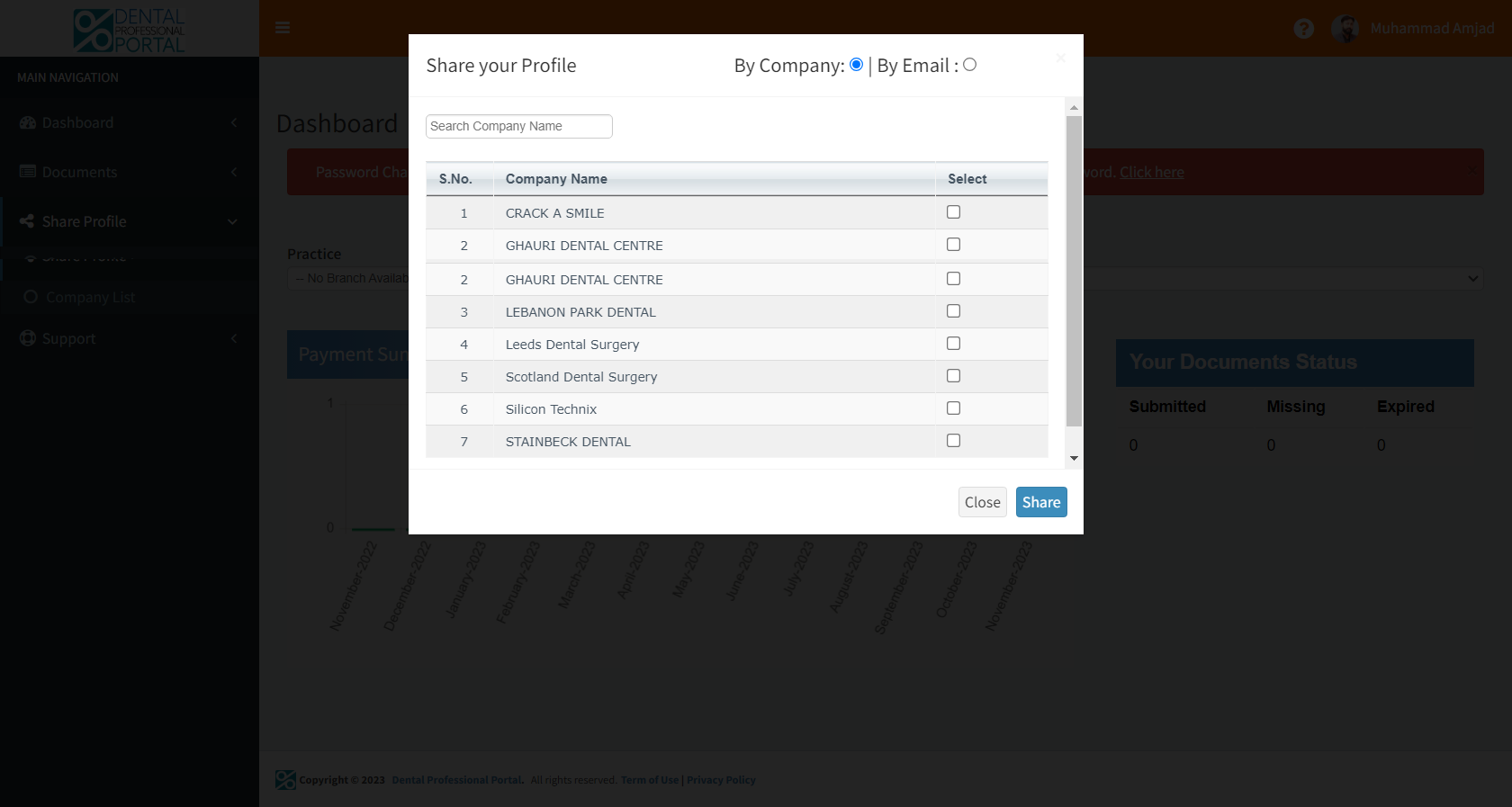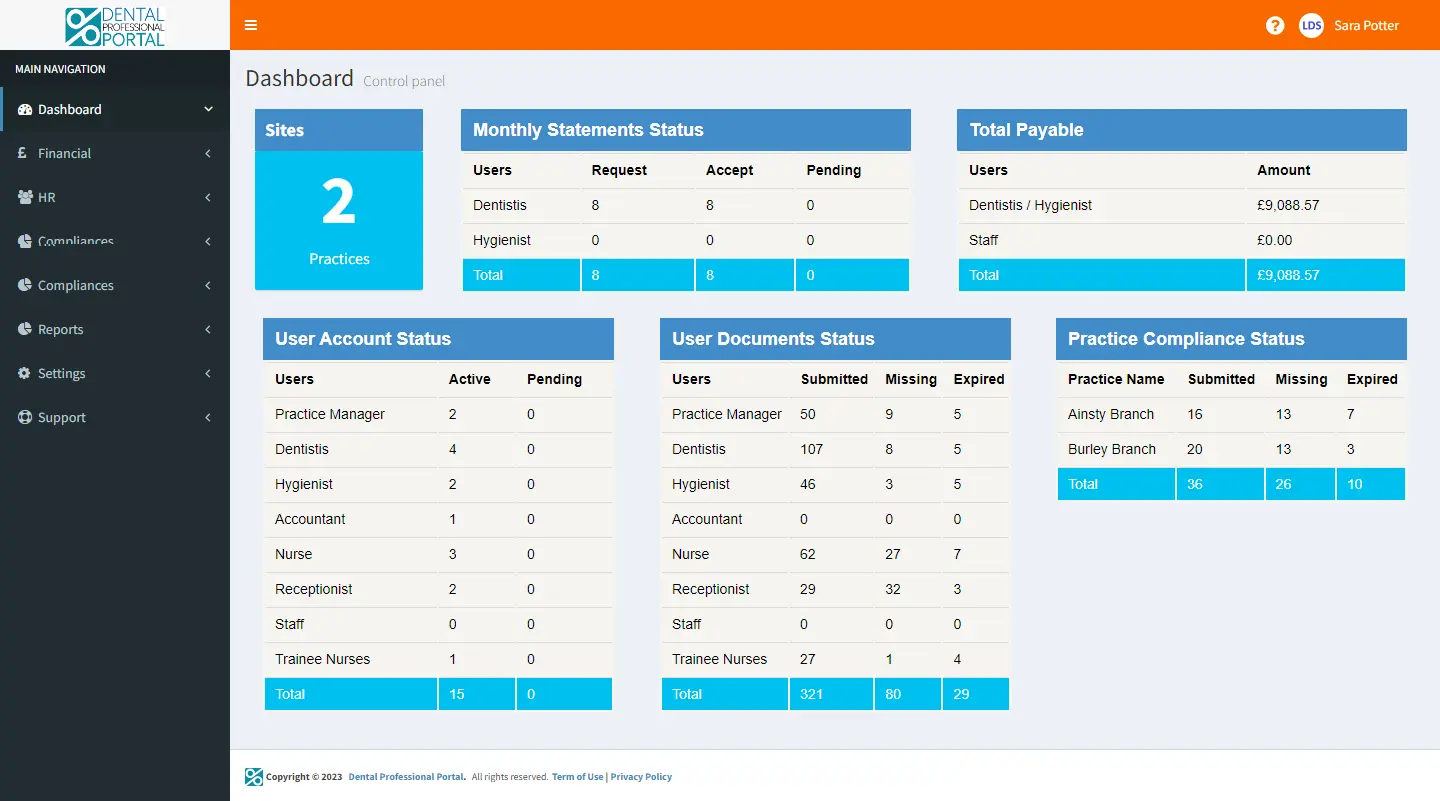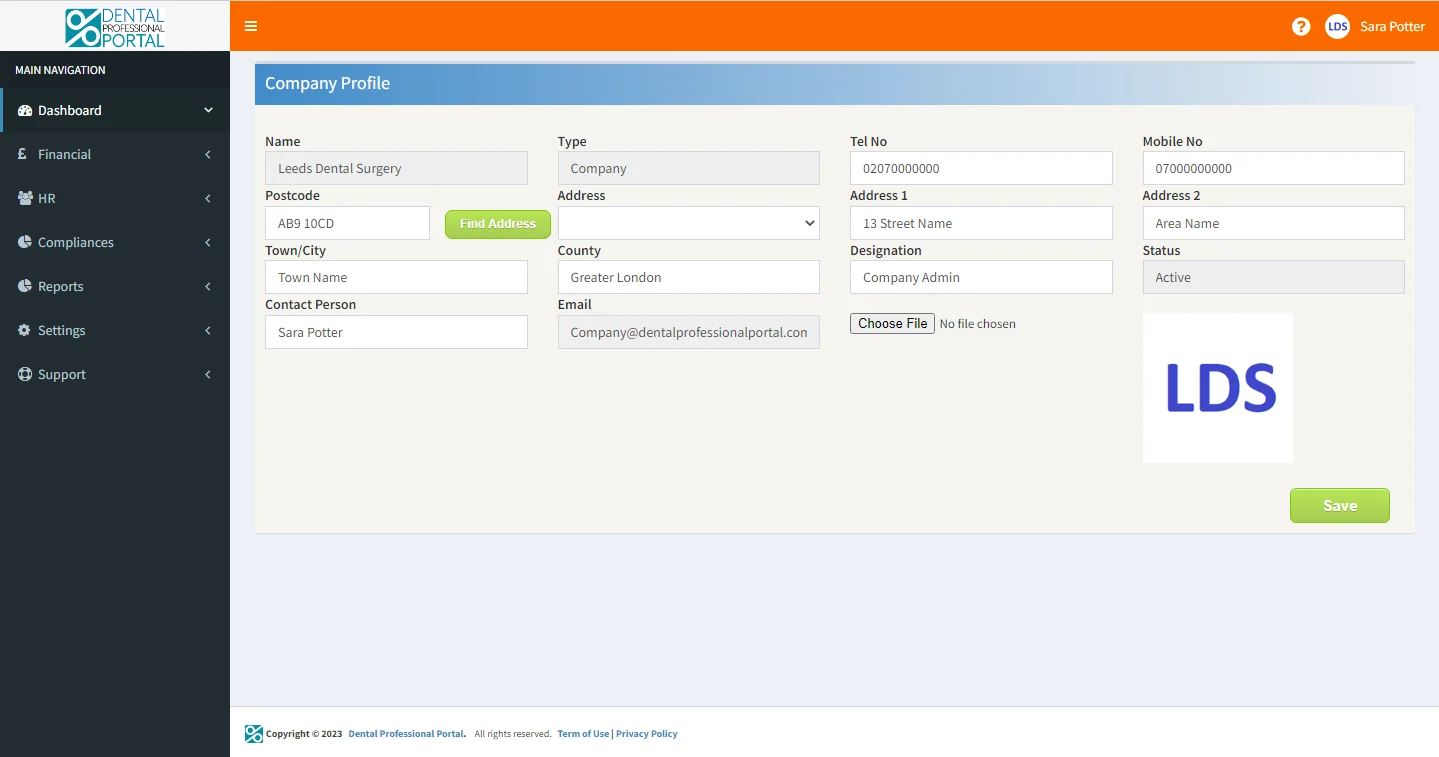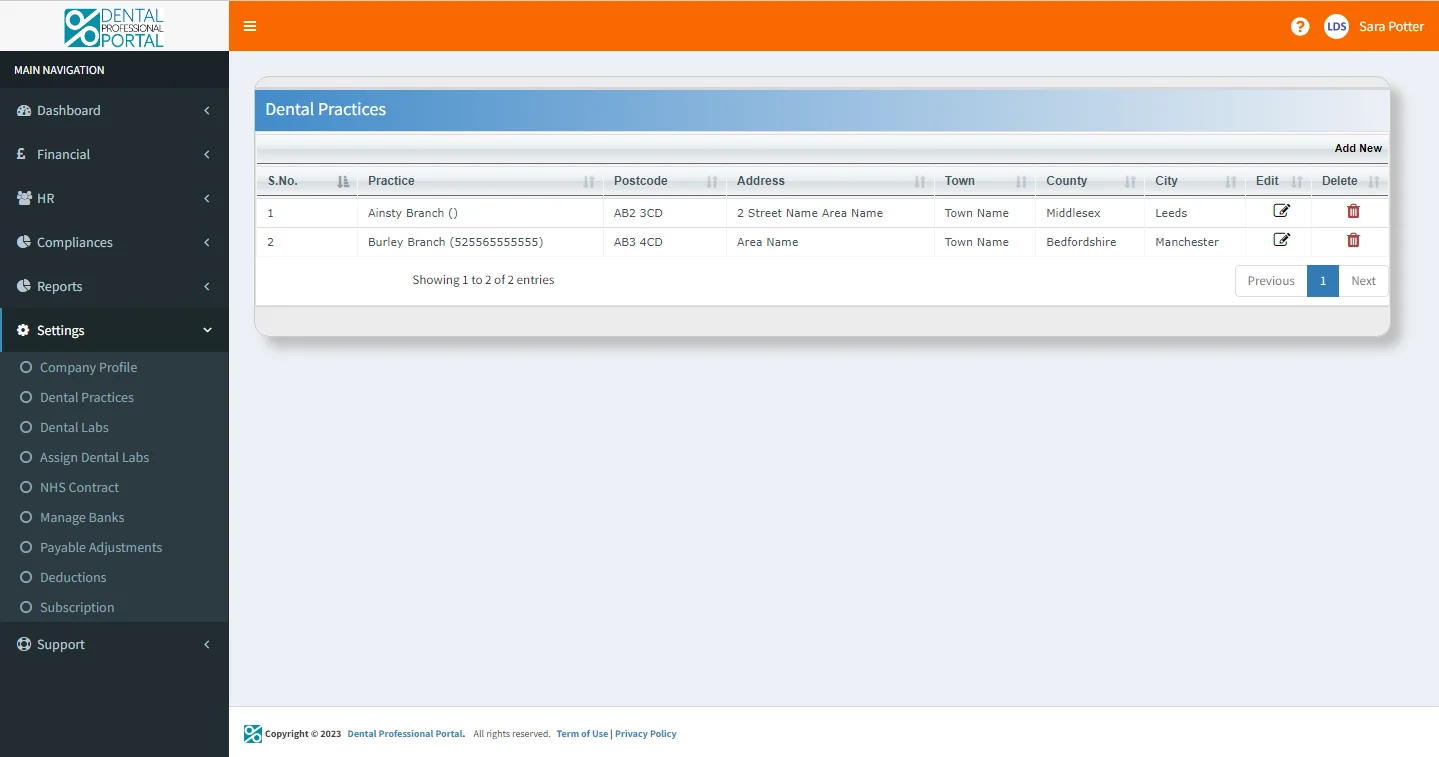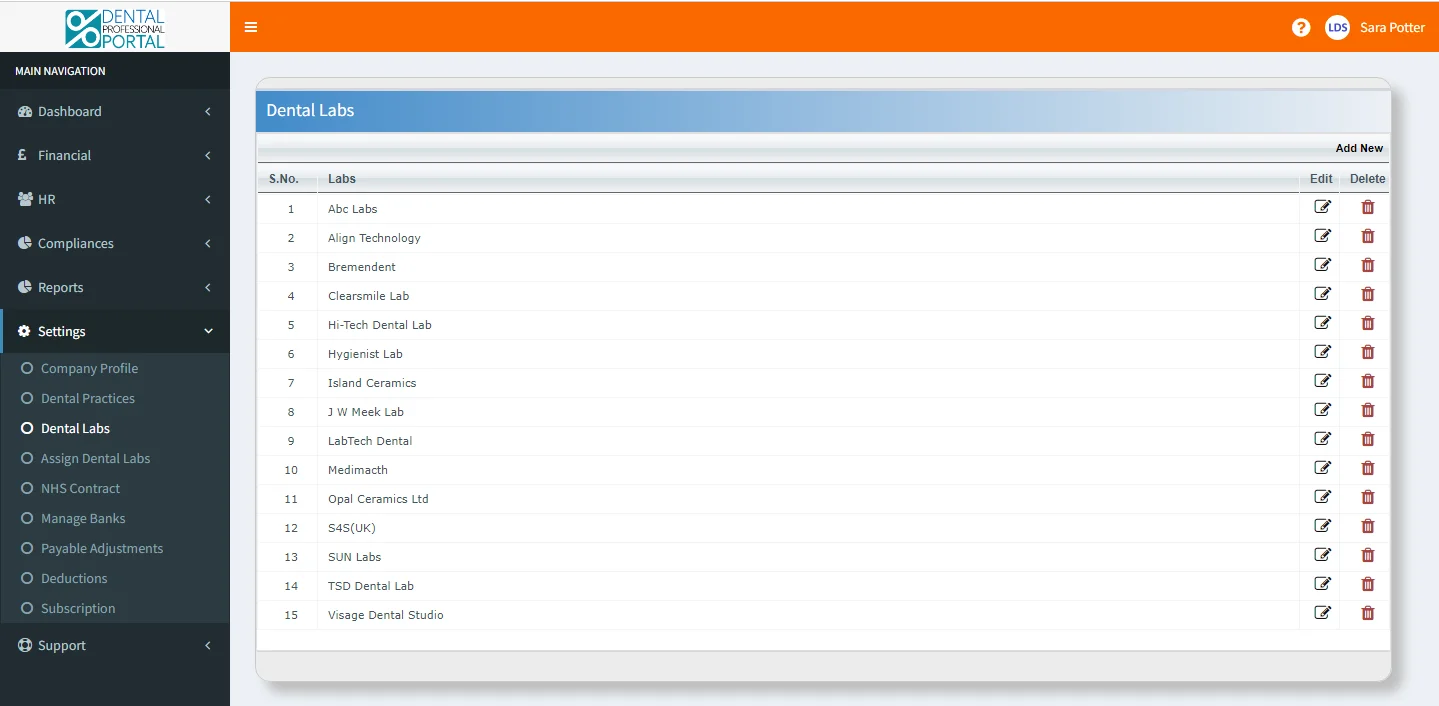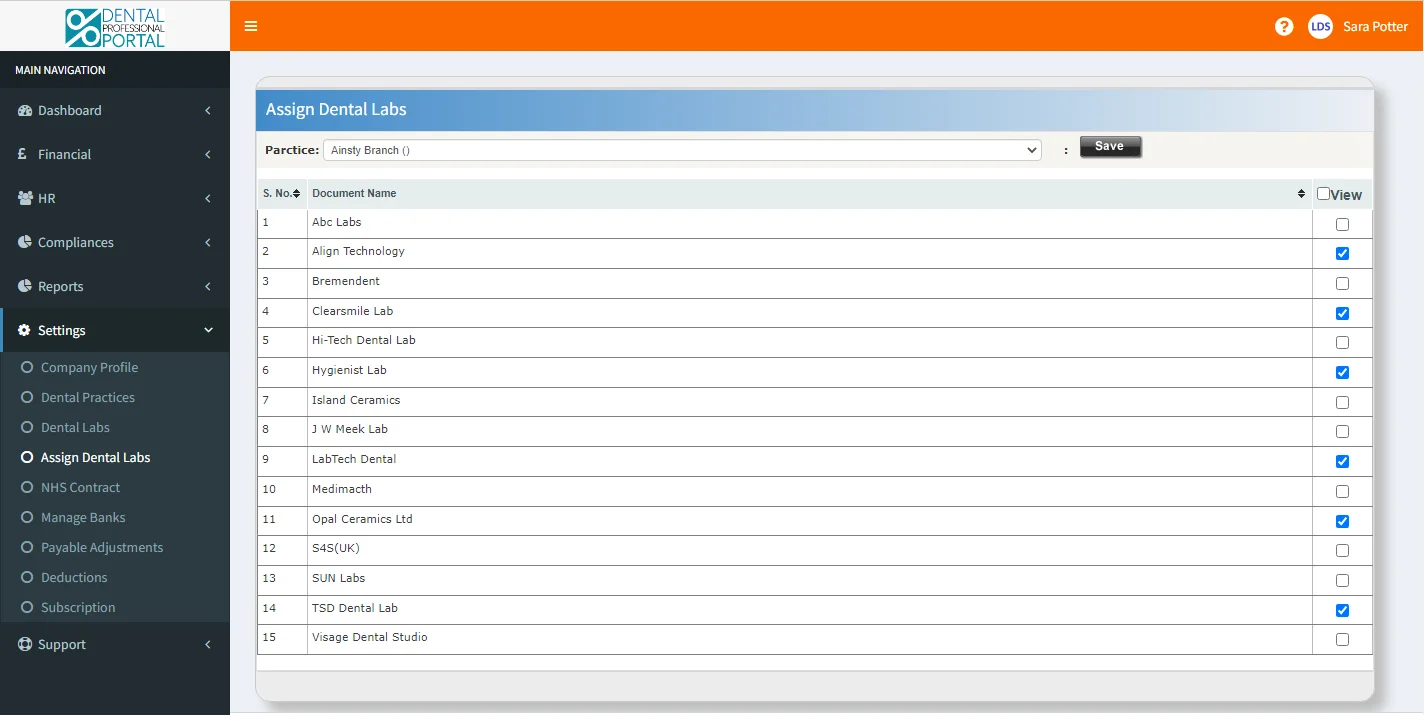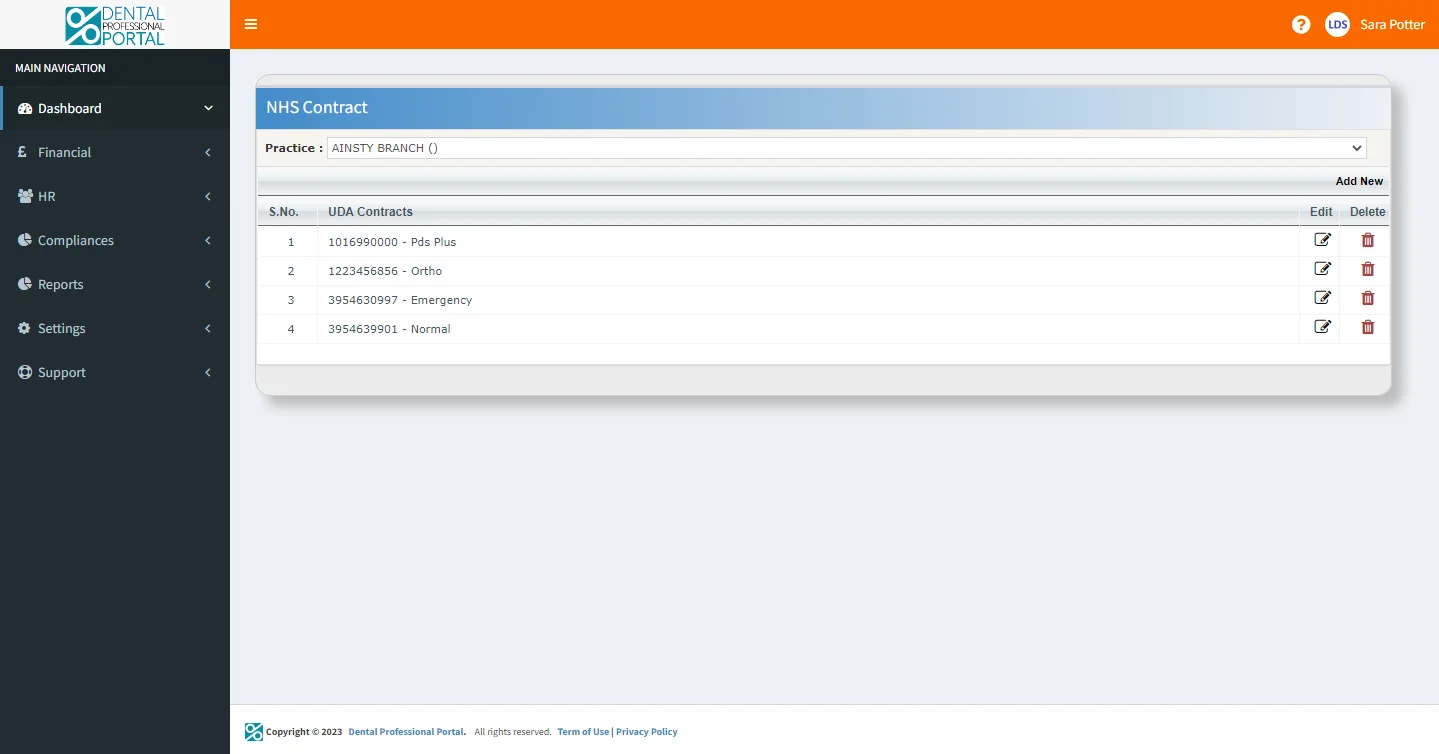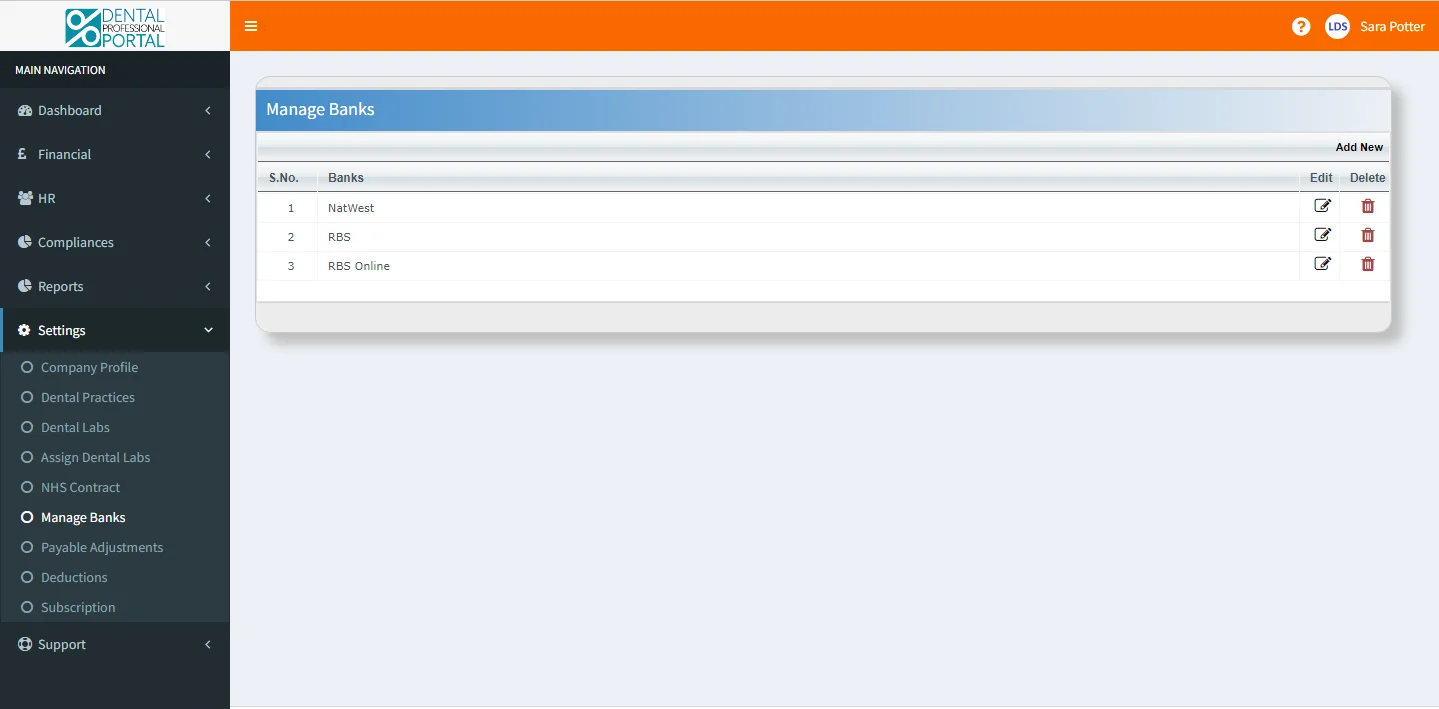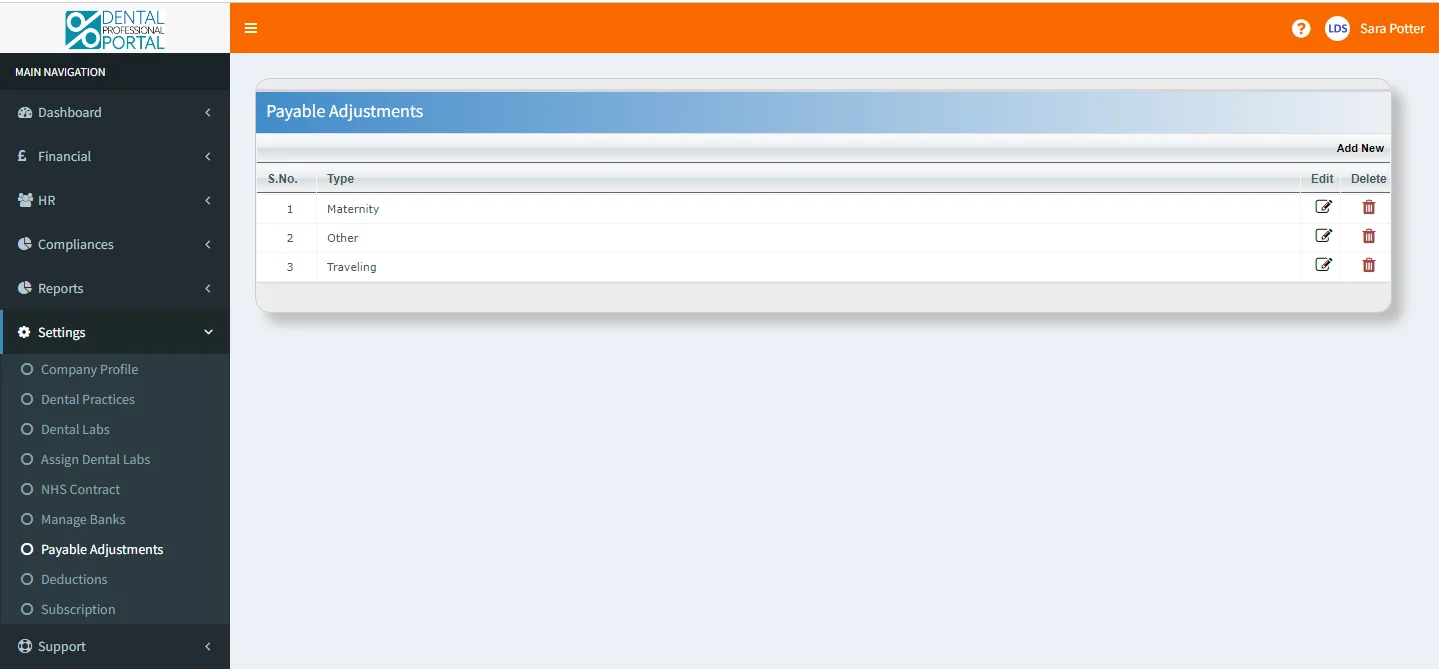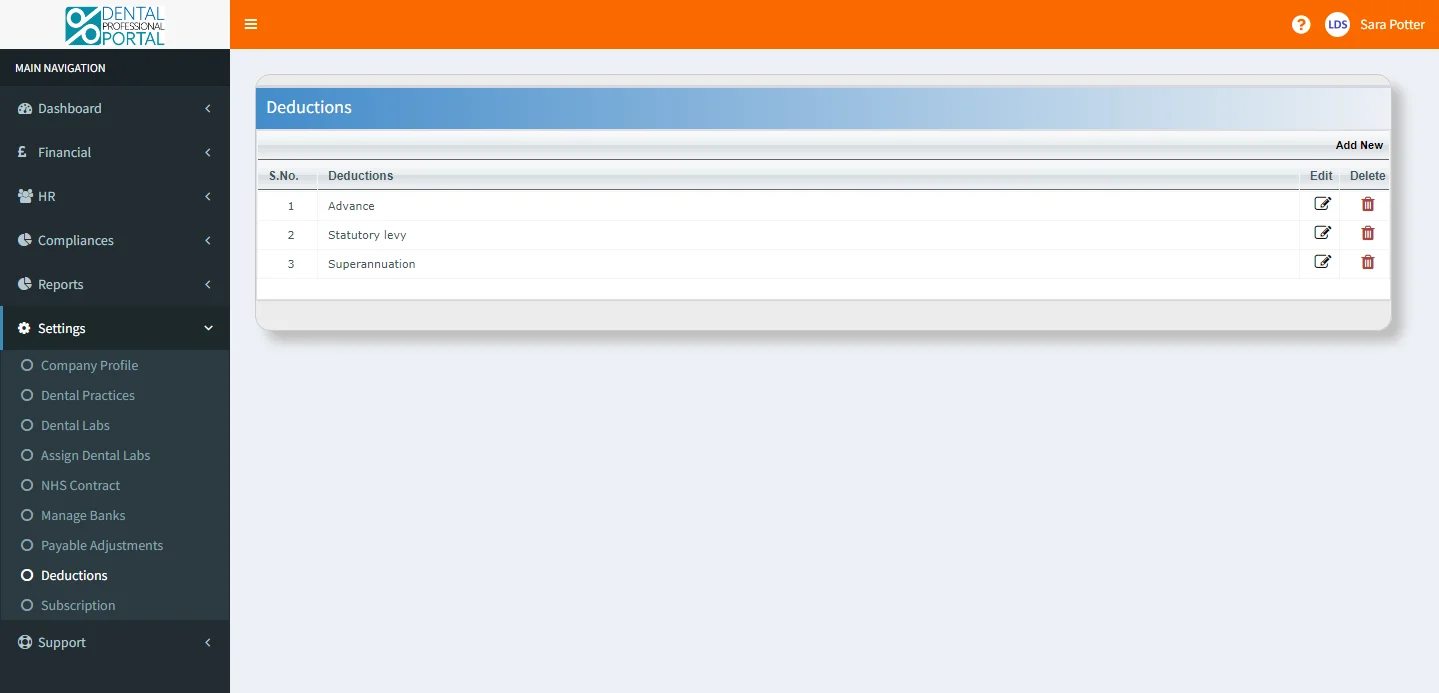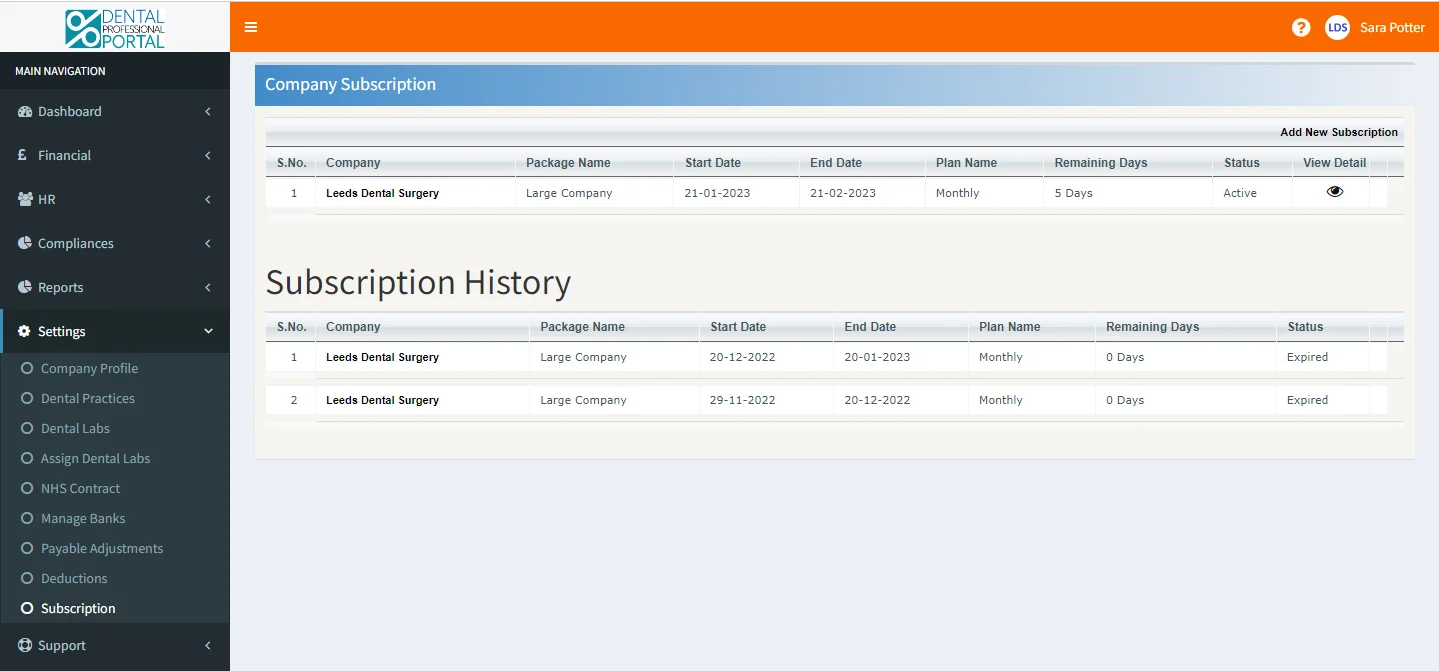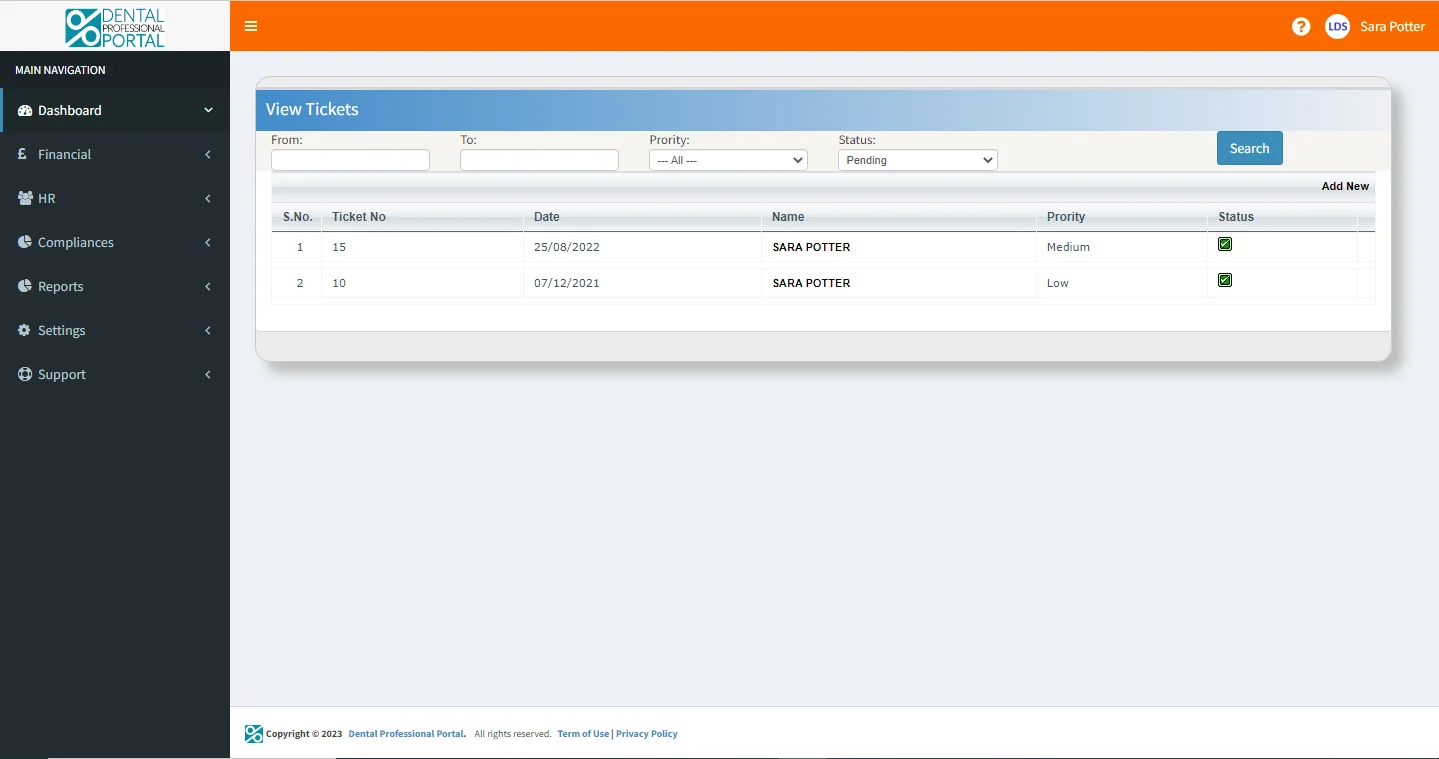How To Start
Professionals Setup
Professional Portfolio
Professional Portfolio Features
Show off your skills and qualifications effortlessly.
2) Cybersecurity Essential
Rest assured, your data’s security is our priority. No need to worry about safety.
3) Access Anytime, Anywhere
Your professional portfolio is available 24/7 for convenience.
4) Upload Documents Easily
Store and access your important documents without any hassle.
Keep track of your continuous professional development effortlessly.
6) Stay on Top of DBS Records
Access and update your Disclosure and Barring Service information seamlessly.
Easily manage your insurance details for a secure practice.
8) Store Medical Records Safely
Ensure the confidentiality and accessibility of patient information.
9) Share Profile
Able to share his profile with other practices.
Company Setup
Dashboard
The active employees include personnel such as Accountant, Dentist, Hygienist, Nurse, Practice Manager, Receptionist and Trainee Nurse.
Settings
Company Profile
Dental Practices
The practice name, postcode and address details are maintained in this record too.
Dental Labs
If any new labs are requested to be added to the list, the ‘Add New’ functionality will support this addition.
Assign Dental Labs
The labs are mapped to the practices which means the lab is available to use at each designated practice.
NHS Contract
The new contracts can be added, edited or deleted based on the requirement.
Manage Banks
If you need to change your bank details, the update option will help you do that.
Payable Adjustments
New types of payable adjustments can be added to the list and also any modification requests can be made as well.
Deductions
If the existing deduction needs to be removed from the list, then the delete option helps to apply the change.
Subscriptions
Support
View Tickets
It also gives the privilege to add new tickets with the help of the ‘Add new’ link in the same page.